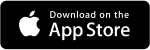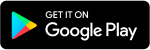- OVERVIEW
- FEATURES
- FAQs
FWBL Internet Banking is a real-time online banking service, offering a simple, convenient and secure method of accessing your FWBL accounts via the Internet. Through this doorstep banking facility, you can conduct your financial transactions at your own time, location and convenience, 24 hours a day, 7 days a week.
For Internet Banking’s Registration, Click here.
- Account Balance Inquiry
- Account Statement for One Week, One Month and Three Months
- Transferring Funds from your FWBL Account to other FWBL Accountholders
- Utility Bill Payments
- Internet Service Provider Bill Payments
- Card Activation / Deactivation
- Mini-Statements
- Transferring Funds between your FWBL Accounts
- Transferring Funds to Selected 1-LINK Member Banks
- Purchasing Mobile Phone Airtime
- Lodgment of Complaints
SECURITY
For User guide
What is FWBL Internet Banking?
FWBL Internet Banking is a real-time online banking service, offering a simple, convenient and secure method of accessing your FWBL accounts via the Internet. Through this doorstep banking facility, you can conduct your financial transactions at your own time, location and convenience, 24 hours a day, 7 days a week.
What can I do with FWBL Internet Banking?
The following are the transactions available via FWBL Internet:
- Account Balance Inquiry
- Mini-Statements
- Account Statement for One Week, One Month and Three Months
- Transferring Funds between your FWBL Accounts
- Transferring Funds from your FWBL Account to other FWBL Accountholders
- Transferring Funds to selected 1-LINK & MNET Member Banks
- Utility Bill Payments
- Purchasing Mobile Phone Airtime
- Internet Service Provider Bill Payments
- Lodgment of Complaints
Card Activation / Deactivation and much more
What are the Prerequisites for FWBL Internet Banking?
FWBL Internet Banking has the following prerequisites:
- You should be a FWBL accountholder and must have a Debit Card
- Your local cell number must be registered with FWBL
How do I Register for FWBL Internet Banking?
- Visit https://ibanking.fwbl.com.pk
- Read and agree to the Terms and Conditions mentioned on the page (click the cross at the top right of the window to close this information window)
- Click on the ‘Registration’ Button
- Fill in the following Information:
- CNIC
- Date of Birth
- Registered Mobile Number
- Mother’s Maiden Name
- Email Address
- Enter ‘Captcha’
- Click on the ‘Accept’ and ‘Continue’ Tabs
- Upon successful detail verification, fill in the following details:
- Username
- Password
- Select a Security Image
- Click on the ‘Submit’ Button
- Clicking on the ‘Confirm’ Button
- An OTC(One Time Activation Code) will be generated and sent to the customer’s registered mobile number and email address. Upon entering the correct information, a message will be displayed on-screento the customer‘You have successfully registered your Internet Banking Services’.
How do I Activate FWBL Internet Banking?
To activate Internet Banking Services, the customer can call FWBL’s 24 x 7 Call Center at 021-111-11- 3925 or 0331-3925-111 from their registered number. TheCall Center Agent, after verifying the
customer’s details, will activate the customer’s internet banking services. Due to security reasons, activation via call center will be only for non-financial services.
For the activation of financial transactions,the customer must visit any FWBL Branch for biometric verification, which is a mandatory regulatory requirement. The Branch shall carry out fresh biometric verification of the customer for activation of financial transactions through Internet Banking Services.
What is OTP?
OTP is ‘One Time Password’. OTP is generated at the time of Registration, Change/Forgot Password, Creating Beneficiary(s) and Financial Transactions. OTP is received on the customer’s registered cell number and email address.
I see an unclear CAPTCHA, what should I do with it?
This CAPTCHA is purposely scrambled / twisted; just type the code written on it in the ‘CAPTCHA’ field given below it. You can always refresh the CAPTCHA in case you are unable to read it.
How can I unsubscribe/block my Internet Banking Account?
You can block your Internet Banking Account by calling our Call Center at 021-111-11-3925 or 0331- 3925-111 from your registered number. After verifying your details, the Call Center Agent will unsubscribe/block the Internet Banking Account.
How can I unblock my Account?
You can unblock your account by calling our Call Center at 021-111-11-3925 or 0331-3925-111from your registered number. After verifying your details, the Call Center Agent will unblock your Internet Banking account.
I suspect someone has access to myInternet Banking Account. What should I do?
Immediately call our Call Center at 021-111-11-3925 or 0331-3925-111 to temporarily block your Internet Banking Account.
I have forgotten my User ID, what should I do?
Your User ID is confidential and should never be shared with anyone. In case you forget your User ID, please call our Call Centre at 021-111-11-3925 or 0331-3925-111 for assistance.
I have forgotten my Password, what should I do?
Your Password is confidential and should never be shared with anyone. In case you have forgotten your Password, please click the ‘Forgot Password’ link available on the Login page. You will receive a new, one-time password on your registered email address and mobile number.
Can I change my User ID / Password?
You cannot change your User ID; however, you may change your Password through the 'Change Password' option available, below your User ID on the Internet Banking page.
What should I do if I suspect that my Password has been exposed to others?
Immediately change your Password using the 'Change Password' option on the Internet Banking website.
Why do we need to create a Beneficiary?
In order to perform different financial transactions, Beneficiary creation is required. This is done to better safeguard your Internet Banking Account from misuse. For every Beneficiary created, a one-time password will be generated and delivered to your registered email address and cell number. Until the one-time password is not entered into the Password Box, the Beneficiary will not be created.
How do I delete a Beneficiary?
To delete a Beneficiary, go to the ‘Beneficiary Management’ Link/Tab and click ‘Delete Beneficiary’. All your added Beneficiaries will be available in this menu. Click the ‘Delete’ button available in front of the added Beneficiary.
Can I have Multiple Internet Banking IDs?
You cannot have multiple Internet Banking IDs.
Are there any service charges applicable on Internet Banking?
You cannot have multiple Internet Banking IDs.
Can I transfer funds between my own accounts?
Yes, you can transfer funds between all your accounts linked to your FWBL Internet Banking.
Can I transfer funds to other FWBL accounts from my Internet Banking Account?
Yes, you need to create a Beneficiarythrough the following procedure in order to transfer funds from your account to any other FWBL account:
- Go to the ‘Beneficiary Management’ Menu
- Click ‘Create Beneficiary’
- Select ‘Other FWBL Account’
- Enter the complete Account Number with Branch Code
- Click the ‘GET’ Button
- Account Title will be Auto-Populated
- Provide the Alias/Nick
- Click the ‘Submit’ Button
- A ‘Confirm Beneficiary’ Screen will Appear
- Click ‘YES’ to Proceed
- The OTP Generated will be Delivered to your Registered Email Address and Cell Number
- Enter the OTP in the Password Box
- Click ‘YES’ Button
- Transaction Completed
- The added Beneficiary will appear under‘Other FWBL Accounts’ Facility with Internet Banking
How can I perform Inter Bank Fund Transfer transactions?
You need to create a beneficiarythrough the following procedure to perform Inter Bank Fund Transfer transactions:
- Go to the ‘Beneficiary Management’ Menu
- Click ‘Create Beneficiary’
- Select ‘Inter Bank Fund Transfer’
- Select ‘Beneficiary Bank’ from the Drop Down Menu
- Enter the complete Account Number
- Click the‘GET’ Button
- Account Title will be Auto-Populated
- Provide the Alias/Nick
- Click the ‘Submit’ Button
- A ‘Confirm Beneficiary’Screen will Appear
- Click ‘YES’ to Proceed
- The OTP Generated will be Delivered to your Registered Email Address and Cell Number
- Enter the OTP in the Password Box
- Click the ‘YES’ Button
- Transaction Completed
- The added Beneficiary will appear under ‘Inter Bank Fund Transfer’ Facility with Internet Banking
How long does it take for funds to be credited into the Beneficiary's account?
Normally, funds are transferred instantly. In case the credit is delayed by more than a day, please call our Call Center at 021-111-11-3925 or 0331-3925-111 or write to us at [email protected] for assistance.
Which Banks can I transfer funds to via FWBL Internet Banking?
You can transfer funds to any FWBLAccount as well as 1-Link Member Banks and MNET. Following is the list of banks:
- Allied Bank
- Meezan Bank
- Askari Bank
- JS Bank
- Sindh Bank
- KASB Bank
- Al Baraka Bank
- Bank AL Habib
- Bank Alfalah
- NIB Bank
- Samba Bank Limited
- Bank Islami Pakistan
- Standard Chartered Bank
- Habib Metro
- Bank of Punjab
- Silk bank
- Apna Microfinance Bank
- Citibank N.A.
- Soneri Bank
- MCB
- Summit Bank
- U Microfinance Bank
- Faysal Bank
- Tameer Bank
- FINCA Microfinance Bank
- Burj Bank Limited
- United Bank Limited
- Waseela Microfinance Bank Ltd.
What is bill payment?
Bill payment is our online bill payment service, which allows you to pay bills to any of our listed billing companies, mobile companies, internet service providers.
Which bills can I pay using FWBL Internet Banking?
You can pay bills for the following utilities:
Electricity
⦁ K-Electric
⦁ LESCO
⦁ GEPCO
⦁ HESCO
Gas
⦁ SNGPL
⦁ SSGC
Telecom
⦁ Telenor
⦁ Ufone
⦁ Jazz
⦁ warid
⦁ Zong
Internet Services provider
⦁ Wateen
⦁ Qubee
⦁ Wi-Tribe
⦁ PTCL EVO Prepaid
⦁ PTCL EVO Postpaid
How can I pay my electric, gas or internet service provider bill?
In order to pay your electricity bills, you need to enter the account number printed on the physical bill. Once you have entered the account number, press the ‘GET’ button. Your bill details will be auto- populated.
For gas bills, you need to enter the consumer number printed on the physical bill. Once you have entered the consumer number on the Internet Banking portal, press the ‘GET’ button. Your bill details will be populated.
In order to pay your Internet Service Provider Bill, please enter the Customer ID provided by the Internet Service Provider for Wateen and Wi-Tribe. Please enter Customer Number for Qubee. For PTCL EVO Post and Prepaid, please enter the MDN number.
I have just paid my bill. How long will it take to credit my bill at the billing company?
Normally, it takes less than 15 minutes to credit your bill at the billing company. In case it has been more than a day, please call our Call Center on 021-111-11-3925 or 0331-3925-111 for assistance.
How can I buy or pay for mobile top ups?
You need to create a Beneficiary through the following procedure for Mobile Top up transactions:
- Go to the ‘Beneficiary Management’ Menu
- Click ‘Create Beneficiary’
- Select ‘Telco Payment’
- Select ‘Telco Company’ from the Drop Down Menu
- Select ‘Prepaid/Postpaid’ from the Drop Down Menu
- Enter Mobile Number
- Provide Alias/Nick
- Click the‘Submit’ Button
- A ‘Confirm Beneficiary’ Screen will Appear
- Click ‘YES’ to Proceed
- The OTP generated will be Delivered to your Registered Email Address and Cell Number
- Enter the OTP in the Password Box
- Click the ‘YES’ Button
- Transaction Completed
- The added Beneficiary will become available for payment in‘Bill Payment’ under the ‘Mobile Top Up’ Menu
What are the limits for Mobile Top Ups?
Following are the per transaction limits for Mobile Top Ups Postpaid:
Postpaid | ||
Telecom Company | Amount Limit | Multiples |
Telenor | PKR 20 to PKR 5,000 | - |
Warid | PKR 500 to PKR 20,000 | Multiples of 50 |
Ufone | PKR 500 to PKR 5,000 | - |
Zong | PKR 20 to PKR 20,000 | - |
Jazz | PKR 500 to PKR 100,000 | - |
Following are the per transaction limits for Mobile Top Ups Prepaid:
Prepaid | ||
Telecom Company | Minimum Amount | Maximum Amount |
Telenor | PKR 50 | PKR 2,000 |
Warid | PKR 100 | PKR 2,000 |
Ufone | PKR 200 | PKR 2,000 |
Zong | PKR 50 | PKR 2,000 |
Jazz | PKR 50 | PKR 2,000 |
How can I pay for PTCL Products?
You can now pay PTCL Landline/PTCL PSTN and Vfone bills. All you need to do is enter the Account ID printed on the physical bill for PTCL Landline/PTCL PSTN, and the MDN number for Vfone; enter the same in the FWBL Internet Banking portal. You bill details will appear, simply press the ‘Pay’ button and pay your bill.
What is SSL (Secure Socket Layer)?
A protocol developed for transmitting private documents via the Internet. SSL works by using a private key to encrypt data that is transferred over the SSL connection to ensure customer’s data confidentialit.
Security Tips
The following are simple precautions that customers must take to safeguard security when using FWBL Internet Banking:
Do not disclose your "Login Information" to anyone
⦁ Never reveal your Login Name/ Password to anyone.
⦁ If you think someone has discovered your password, call us immediately on 021-111-11-3925 or 0331- 3925-111.
⦁ FWBL will in no case ask you to send your Login/Password through an email.
⦁ Do not share your email account with anyone. Your email shall be used to send you a temporary password. Therefore, make sure that you do not share your email account with anyone.
Beware of Phishing Scams & Identity Thieves
Phishing is an attempt to criminally and fraudulently acquire sensitive information, such as Usernames, Passwords and Payment Card details, by masquerading as a trustworthy entity in an electronic communication. It is a serious offence and is also known as identity theft. Phishing refers to creating an imitation of an existing legitimate web page or the use of email to trick users into providing sensitive personal information.
Control access to your PC & do not use publicly-shared PCs for Internet Banking
⦁ Do not allow anyone to install programs on your computer without checking that it is safe to do so.
⦁ Do not use publicly-shared PCs for Internet Banking.
⦁ Ensure that you are at the FWBL Internet Banking website. Look for the SSL Secure Connection Symbol.
⦁ Check the website address before signing in.
⦁ FWBL uses the latest and strongest cryptographic standards such as SSL (Secure Socket Layer) to protect the information being transferred over the Internet. This symbol will be shown every time you connect with the Bank at 128-bit SSL Encryption. No symbol will be displayed if your data is not properly encrypted.
Never store your “Login Name/Password” on your browser
Most browsers offer a facility to store your “Login Name/Password” for your convenience, but it is highly recommended that you should not use this. If you are using Internet explorer you can avoid this feature by simply going to:
⦁ Tools” >> “Internet Options” >> “Content”.
⦁ Uncheck "User names and passwords on forms" and click on "Clear Passwords".
⦁ Click on "OK" to save your settings.
Change your “Password” on a regular basis
⦁ Remember to change your password on a regular basis.
⦁ Select a password that cannot be easily guessed or associated with anything personal (e.g.names and birth dates). Mix numbers and letters (uppercase & lowercase) to provide additional security.
Keep your computer updated with latest antivirus and firewall updates
⦁ In order to protect your computer from virus attacks, you should keep the computer updated with the latest versions of antivirus and firewall updates.
⦁ Consider buying personal firewall and anti-virus software to provide another level of security between the internet and your computer.
When viewing your personal information, be aware of the environment
⦁ While viewing your personal information or performing transactions online, beware of your surroundings. Make sure that no one can see your information while logging in or performing transactions.
⦁ Though we have programmed the system to log-out automatically after 12 minutes of inactivity, you should never leave your computer unattended while logged in.
⦁ Ensure you have logged-out properly by selecting the ‘Log-Out’ button at the completion of your Internet Banking Session. Also close your browser after logging out.
Check your Account Statements on a regular basis
⦁ Look out for transactions you don't remember making - or cash that has been transferred unexpectedly from your bank accounts.
⦁ Always check your transaction history details and statements regularly to make sure that all details are updated and there are no unauthorized transactions on your accounts.
⦁ Take note of your 'last login date and time' whenever you login to FWBL Internet Banking to make sure that there has not been any unauthorized access.
⦁ If you do find any suspicious transfers or have any doubts, you should immediately call our Contact Center on 111-11-3925 or 0331-3925-111.